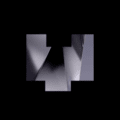Introduction
Group Policy lets administrators centrally manage configuration for users and computers in Active Directory.
Prerequisites
- Domain Controller available
- Domain Admin rights
- Basic Windows admin knowledge
Create Management Console
Open the Group Policy Management Console:
Run dialog
gpmc.mscEnforce Desktop Wallpaper
- Create shared folder & place image (e.g. C:\Wallpapers\corp.jpg)
- Share it (read) and assign UNC path: \\SERVER\Wallpapers\corp.jpg
- Create new GPO and link to target Users OU
- Edit: User Configuration > Policies > Administrative Templates > Desktop > Desktop
- Enable "Desktop Wallpaper" and set UNC path, Style: Fill
- Force update on client:
gpupdate /force
Best Practices
- Test in a staging OU first
- Use descriptive names (e.g. U-Wallpaper-Standard)
- Document purpose & owner of each GPO
- Periodic clean-up of unused GPOs
More Coming Soon
Future sections will cover loopback processing, security filtering, WMI filters and starter GPOs.